In 2008, I discovered this much-more-than note taking app, which has allowed me to capture and retrieve information quickly and easily from any device or computer, wherever I am. It’s been integral to running my life, and now my business. As an Evernote Premium user, I utilize all of Evernote’s features and 10 GB of monthly upload space for $70/ year.
With the exception of number six, an Evernote Premium feature, the purpose of this post is to show you some simple ways to use Evernote Basic – the free version.
A Super-Simple Evernote Overview
Evernote has three components that lead to its structure – notes, notebooks and tags.
Think of notes as files and notebooks as the place to store those files. Notes can contain text, images, audio files and / or attachments.
Tags are categories that can be applied to notes and notes can have more than one tag. All notes, note titles, note contents and tags are searchable across all notebooks.
After creating an Evernote account and signing in, you’ll see that your first notebook has been created for you.
My Evernotes
Here’s six types of personal notes that I’ve created for myself and refer to often.
1. Health Care Practitioners / Health History
Even if you’re in great health, you have probably seen several doctors and specialists in your life. Evernote is a great tool for keeping track of appointments and notes from visits with your health care providers, which in turn can help you prepare for the next conversation with your doctor/personal trainer/nutritionist, etc. Below are a few additional tips for managing notes related to health care practitioners and your health history.
- Create running note for each practitioner / specialist. Enter the date of the appointment and keep a summary of questions and action items resulting from each meeting. I list the most recent appointment at the beginning of the note so the latest information is at the top.
- Many doctors have a health care portal where you can download test results, so I will often download the pdfs from the portal and attach it to the note . Although this is duplicate information, I find that it helps to have all the information in one place for easy access during the appointment.
- It’s also helpful to have a note for health history, where you can list any major surgeries, current medications or supplements you are taking, family health history, etc. Whenever you are asked to fill out a health history form, you can refer to this note from your mobile device, or print the note prior to the appointment and include it with the form.
- Additional tips: Take a picture of the practitioner’s business card and save it within the same Evernote note. Tag all health and wellness related notes as “health records” or something similar.
2. Food / Household Shopping
Since there are specific and repeatable purchases that I make at a few different stores (some physical and some online), I created one master list for all of them. For example, when I’m shopping at Trader Joe’s, I search the Evernote app on my iPhone for “Trader Joe.” My master shopping list usually appears as the first search result. When I open the note, I don’t even have to scroll – the Trader Joe’s section is highlighted and visible.
Tap on search (magnifying glass) type search term: “trader joe”
Results

The exact info needed
3. Gift Ideas for Family / Friends
Whenever I come across a product or service that I think would be an amazing gift for someone that I know I add it to this note. Recently, I added a gift certificate to J. Hilburn to this list. This custom menswear company is a terrific gift for the man that appreciates looking and feeling good in his clothes, but does not have the time and/ or desire to shop. A stylist will meet the customer at his home or office.
4. Inspirational Quotes & Phrases
In celebration of the 2016 Olympic games in Rio, the latest two quotes added to this note were:
“Don’t put a limit on anything. The more you dream, the further you get.” Michael Phelps
“Surround yourself with the dreamers, the doers, the believers and thinkers; but most of all surround yourself with those who see greatness within you even when you don’t see it yourself.” Simone Biles
5. Tasks to Delegate
This is a running list of recurring tasks that at some point in the near future you want to delegate to someone else, such as a family member, co-worker, contractor or employee. For example, formatting the graphics in this post!
6. Books to Read and Book Notes
The books to read note includes every “you’ve got to read this” recommendation from people who know you well or recommendations from mentors and people you admire. While reading, I prefer to hand write notes, especially when absorbing brand new information or when the content that I’m reading is helping me generate new ideas or make connections between existing ideas. I’ll jot notes in my Moleskine-like notebook and then take pictures of my handwritten notes and upload them to Evernote.
Each book has a separate Evernote entry with a title like this: “Book Notes: It’s Hard to Make a Difference When You Can’t Find Your Keys by Marilyn Paul” – helpful when writing this post.
One of my all-time favorite features of Evernote Premium is that handwritten notes are digitized and searchable. Not only is it super convenient and technologically fantastic, I’m not forced to change the way I best process information for the sake of staying organized and being able to find it later. This feature allows for the “power of pen to paper” to be preserved AND the powerful ideas that are captured by hand can be digitally retrieved when needed.
Searched for the word “organized” within the note.
Matches found are highlighted in yellow.
Find the Needle in the Haystack
Evernote Every Day author Jeremy Roberts describes information in Evernote, “like a needle in a haystack, but found.”
If storing and retrieving information easily and quickly is something that would help you be more productive, download Evernote Basic (free) to the device that you use most frequently. Start with one or two notebooks, a few notes, and build from there. Start small and upgrade to a more robust version later, depending on your needs.
Did you find this post helpful? Comment and share your thoughts! Or, if you find yourself utilizing Evernote and could benefit from more storage space, or if you’re just curious about the program’s advanced capabilities, let me know in the comments section below, or sign up for a complimentary consultation here.
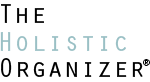




very very interresting…thank you gor sharing …I will have to look a little more into this. You always have great tips and suggestions to make life just a little easier and save precious time
Evernote has allowed me to get rid of at least 90% of the paper used in my business. Yet, I can now find anything I need in seconds. The search capabilities are amazing.Thanks for the great ideas in this blog.
Reduction of paper by 90% AND finding what you need – those are awesome stats, Sean!
I’m going to step up my Evernote Usage. I’ll probably become a Premier user.
This is very helpful. So true that it is a common misconception that it takes “too much time” to organize, when ultimately it will save you an immeasurable amount of time in the long run. I am among many who take time every day trying to remember what is or is not on my “to-do lists” – which for me is an unorganized mess of post-its on my desk. I will have to check this out and of course will turn to you for long-term organization projects. You are clearly an expert in this!
Allison, I’m glad you found this helpful!